Q: Data Robot, you keep showing me all these cool reports that I have for my .JOBS Microsite, but lets go back to the beginning. How do I start? More specifically how do I get access to these reports?
A: The process for getting access to these reports is extremely simple. I am going to break it down into three simple steps.
STEP ONE: In order to get access to your companies individual .JOBS Microsite report, you as a company or an individual have to have a Google Analtyics Account. So, the first step is for you to go to www.google.com/analytics and click create an account (see red arrows). For security reasons, this account needs to be set up under a work related email address.
If you already have a work related Google Analytics Account, then you are one step ahead in the process go ahead and move on to STEP TWO.
STEP TWO: Next, send the email address you used to create the analytics account to your Digital Strategist. Once we get the email address we will go find the account you want and grant your email/username access to this account. Below you will see how the email address jobs@providence.org has been added to the Providence .JOBS Microsite Account.
STEP THREE: After we add your email address to your individual account we will notify you. Then it is a simple as logging into your Google Analytics Account and you will see the new report added to the Account Home page. Below is what Providence Health & Services sees when they log in.
It’s an extremely simple process, you create account, we attach account, you then can see the analytics information. As always please let me or your Digital Strategist know if you have any questions.
- Mobile vs. Tablet, Which is More Popular for Job Searching? - October 8, 2014
- My.jobs Microsite Branding of the Week (P66onCampus.jobs) - August 13, 2014
- My.jobs Microsite Design Guidelines – Get them to the Jobs - June 18, 2014