DirectEmployers Blog
Recruitment Marketing

Fresh From the Roost: Deploying Veteran-Friendly Career Sites
Employers around the nation have continued to prioritize veteran hiring. Why? The answer is simple. Veterans are proven leaders with a mission-focused approach to work, adaptable to workplace needs, and most importantly, carry a strong work ethic wherever they go....

Fresh From the Roost: Taking the (Talent) Community Approach to Hiring
Since 2020 employers have been on what one can only equate to Mr. Toad’s Wild Ride when it comes to pandemic challenges, social justice movements, hiring shortages, and more. It’s safe to say that the talent acquisition landscape has been in constant flux, making it...

Fresh From the Roost: Military Crosswalk & Career Site Blog
From the DEAMcon22 stage in San Diego to the remote office spaces scattered around the country, the Recruit Rooster team has been here, there, and everywhere in April. However, despite their travels, this creative crew has churned out new recruitment marketing...

Fresh From the Roost: Targeted Recruitment Microsites
When you think of a career site, what comes to mind? While jobs and appealing job descriptions may be the cornerstone of a career site, the information, presentation, and branding also are at the forefront of any recruitment marketing strategy. For the Recruit Rooster...

Fresh From the Roost: Career Site Creation, from One “Chick” to Another
What's the one element that all career sites have in common? Well, for starters, every employer sets out to create a stand-out, unique experience that wows job seekers and entices them into clicking apply. With so many different site configurations, user experience...

Fresh From the Roost: Creating a Crosswalk Between Veterans & Civilian Employment
Creating a strong hiring presence in the military and veteran community is something that Recruit Rooster prides itself on helping employers do through their career site and digital footprint. Instead of telling people how you support veterans, show them through a mix...

Fresh From the Roost: Using Career Site Branding as a ‘Driving’ Force
Barnyard brilliance has struck again! The lucky recipients of this stroke of genius? That would be the clientele of Recruit Rooster. With 2022 on everyone’s brain, the creatives at Recruit Rooster are abuzz with fresh ideas, new prospective projects, and most...

Fresh From the Roost: Supplying a Concrete Career Site & Smart Job Search
It’s spooky season, and the coop is a flurry with feathers flying, roosters running, and ideas hatching! New career sites and recruitment marketing solutions are flying out the (barn)door faster than you can say cocka-doodle-BOO. After all, we’ve found nothing more...

Fresh From the Roost: Serving a “Straight Up” Spectacular Career Site
Following the career site trail may lead you down a rabbit hole of new ideas, but for Recruit Rooster, it led them to the Bourbon Trail to one of Kentucky’s most recognized brands, Brown-Forman. Let’s dive right in and see how this team of colorful creatives got to...

Fresh From the Roost: Don’t Turn Your Beak Up At These Recruitment Marketing Solutions
Recruitment marketing is nothing to cluck about, and thankfully, our Recruit Rooster team has solutions that not only stand the test of time, but offer experiences that employers can truly crow about. From bustling talent communities to upgraded AI-based search...